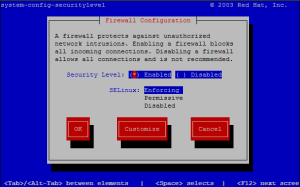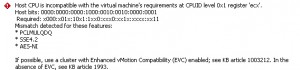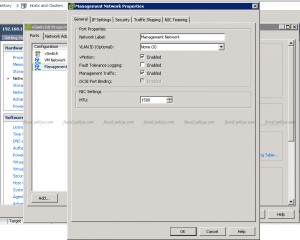Let’s assume we have a folder /opt/docs/ and we have to create bellow folder tree, which are used by Accounts, HR and Sales divisions. Each folder is accessible to respective devisions only and others must not have any access to it.
/opt/docs/
|-- Accounts
| `-- Employee
|-- HR
| `-- Employee
`-- Sales
`-- Customers
To make the folder strcuture,
mkdir -p /opt/docs/Accounts/Employee
mkdir -p /opt/docs/HR/Employee
mkdir -p /opt/docs/Sales/Customers
To change ownerships to respective divisions,
chown -R accounts:accounts /opt/docs/Accounts/Employee
chown -R hr:hr /opt/docs/HR/Employee
chown -R sales:sales /opt/docs/Sales/Customers
To set access permissions only to respective divisions,
find /opt/docs/ -type d -exec chmod -v 0770 ‘{}’ \; # directory permissions
find /opt/docs/ -type f -exec chmod -v 0660 ‘{}’ \; # file permissions